|
To attach a license without an Internet connection, follow the steps below:
| 1. | Open N-Stalker Web Security Scanner Application. |

| 2. | Click on "License Manager" menu option: |

| 3. | Under "N-Stalker License Information" area, fill up the "License Class" and "License serial" accordingly, using the information obtained from N-Stalker's support department or Customer Center. |
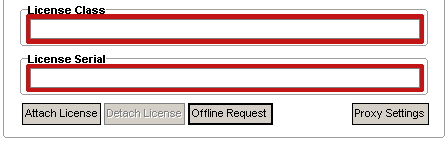
| 4. | Now click on "Offline Request" and "Save Request Key" to generate a new "request.key" file (that will be used to generate a definitive license file). |

| 6. | Once the request is processed, you should receive an e-mail containing “license.key” file (save it to your local disk on a known location). |
| 7. | Open N-Stalker Web Security Scanner Application again. |
| 8. | Click on "License Manager" option again: |

| 9. | Under "N-Stalker License Information" area, click on "Offline Request" and "Install license key". |

| 10. | You must now indicate the location of previously saved "license.key". |
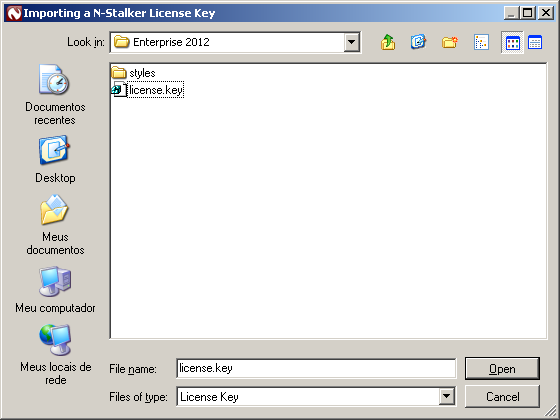
| 11. | Follow the instructions to reinitiate N-Stalker Scanner: |
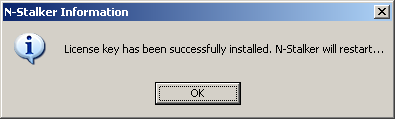
|

