|
To attach a valid license using an Internet connection, follow the steps below:
| 1. | Open the N-Stalker Web Security Scanner Application. |

| 2. | Click on "License Manager" menu option: |

| 3. | If you need to configure a Proxy Server and Proxy authentication, click on "Proxy Settings": |
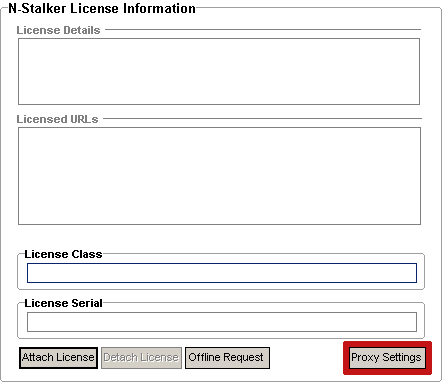
| 4. | If you need to configure a proxy, don't forget to check option "Use Proxy to communicate with N-Stalker (updates)": |
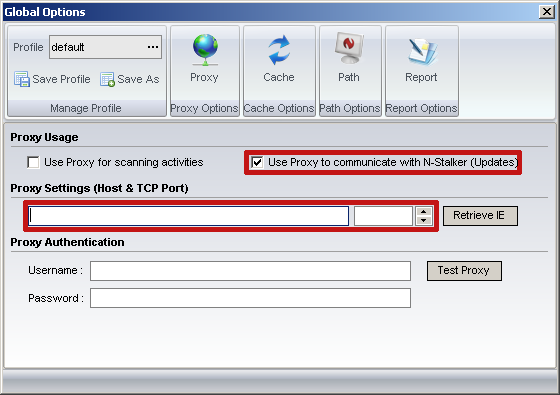
| • | Tip: See more details on how to configure a proxy in "Proxy Options". |
| 5. | Enter the information you have received from N-Stalker Support Team to activate your product: |
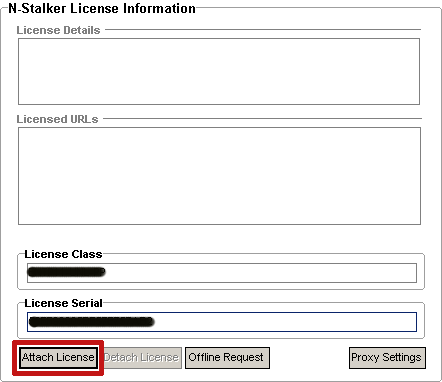
| • | License Class : XXXX-XXX-XX |
| • | License # : XXXXXXXXXXXXXXXXXXXX |
| 6. | Click on "Attach License" to initiate on-line attachment procedure; |
| 7. | When attached, N-Stalker Scanner will reinitiate and get back to "License Manager" section to obtain latest updates; |
| 8. | You should click on "Update" button to obtain the latest signature and software updates available from N-Stalker. |
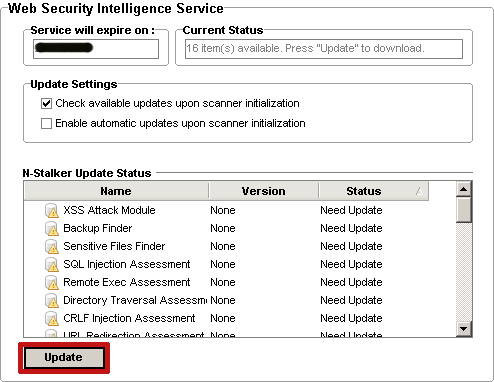
|

