|
Once a scan session is finished, either because of a user intervention (abort) or normal execution flow, N-Stalker will display a "Scan Completed" dialog. From this point on, you will have the ability to save results, close scan session or keep it opened for further analysis.
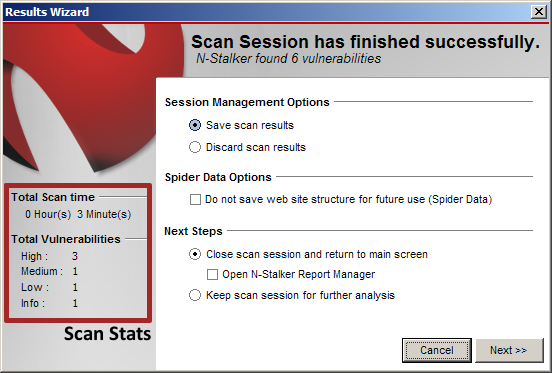
In the left side, you have relevant statistics for this scan session, including a break down of the number of vulnerabilities found and total scan time. In the right side, there are a couple of options that allow you to managed the completed scan session, including:
| • | Session Management Options |
Save Scan Results
|
When this option is checked, N-Stalker will save the entire scan session data within the "reports" directory and it will be available for further analysis, including: Report generation, Session analysis or new scan.
|
Discard Scan Results
|
When this option is checked, N-Stalker will discard all data, including web pages cache directory (if available).
|
Do not save web site structure for future use (Spider Data)
|
By default, N-Stalker will always save Web application's spider data (including site tree, resources and objects). Although this is a dynamic information, it can be used again to initiate a new scan session (using the previously retrieved site tree) and for specific off-line analysis (See "GHDB Tool").
If you are going to generate reports only, it is safe to destroy this information (enable this option).
|
Close scan session and return main screen
|
When this option is checked, N-Stalker will close the scan session interface and return to main screen. If "Open N-Stalker Report Manager" option is checked, it will open N-Stalker Report Manager instead.
|
Keep scan session for further analysis
|
When this option is enabled, N-Stalker will keep the scan session interface opened for further analysis.
|
|

