|
To invoke N-Stalker's Report Manager tool, go to N-Stalker's main screen and click on "Report Manager" upper button.
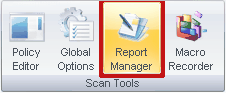
In the right-side tree view, choose the host you want to generate a report from. Once expanded, you will be able to choose a session based on the time it was generated:
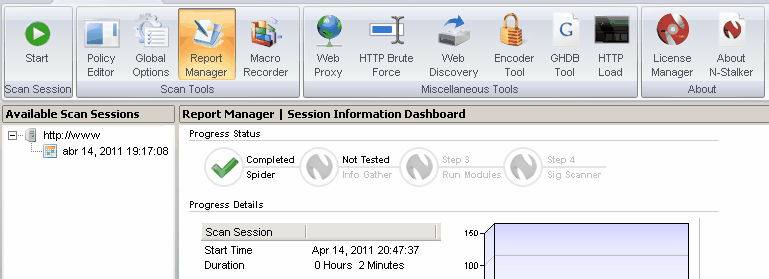
N-Stalker allows you to generate two types of reports:
Executive Report
|
This is a moderate report containing a summary of the findings, including "items that require you attention" section and graphical statistics.
|
Technical Report
|
This is a complete report containing all information provided within Execute report plus technical details on how the vulnerability was found, server evidences and suggestions to fix it.
|
Follow the steps below to generate a report:
| 1. | Right-click over the selected session and choose the desired type (from the options above) then select a file format: |

Generate RTF
|
Generates a RTF report format that is compatible with MS Word and/or OpenOffice application suite.
|
Generate PDF
|
Generates a portable document format (PDF) that can be read with any Adobe Acrobat Reader compatible tool.
|
| 2. | A "Report Option" dialog will be opened. Make the right adjustments (see "Customizing Reports") and click on "Generate" button. |
| 3. | Once the report is generated, you will be required to enter a directory location. |
|

